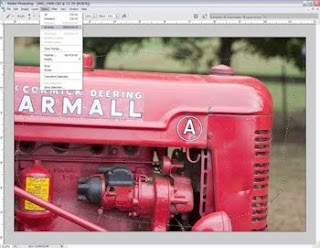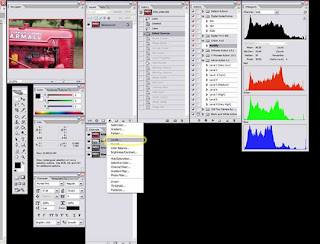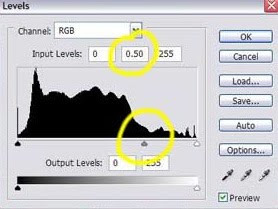If you think that those articles are useful please support me by clicking on the sidebars.
From the photographic point of view bright objects have a specific characteristic. In order, to achieve good results we should take more attention to the environment in which we work. Otherwise, you will be worried all the time abouth bright correction of the image and the contrast.

Let's do an experiment as we dedicate a composition of chrome objects with built-in flash of the camera. As you can see on the picture above, the result is disastrous. The reason for this is the large range of brightness between the flash, which is reflected in some areas and dark parts of the image. We can avoid this effect surrounding the whole composition with an equal illumination. Most can easily provide it with a tent for product photography.

Tent is made of white coated fabric that dissipates light passing through it. Diffusion effects are amplified by multiple reflections of light in the inner walls of the structure.
Tent is big enough to fit inside your table for product photography. You can open it along its entire length by a double zipper. This allows to work freely, while arrange objects inside, and when we are ready to shoot you can close it leaving only a small gap through which to pierce the camera lens. The whole structure is held on two elastic ring and could be folded like the 5 in 1 reflector, thereby occupies less space in the entire structure is supported by two elastic ring and allowing it to be folded, thereby occupies less space for storage.
In the picture below you can see the same composition as the beginning of the article. As regards the technique of shooting the main difference is that the table is subject postavena in palatka cone-cylinder. Tent was lit by two mono Dynaphos B-600 with standard 14cm reflector.

Image is predominantly light tone, this reflection come from the white walls of the tent. Some of the lines of the objects are not very legible. In this case, we can emphasize the shapes of objects by adding some black surface in the vicinity. The effect of repercussions depends on the size of the black surface that you use. Interesting effects can be obtained by using color instead of black surface.

Източник на урока: http://dynaphos.com